We have support for Javascript in both our Apps and Integration Steps. This means you have full control over the data and can do whatever data transformation you want and even make other transactions during the execution of an Action on an App.
We have 4 different scripting options for you:
- Before an Step in an Integration is executed
- Before an Action is executed on an App
- After an Action has been executed on an App
- After the Step in an Integration has been executed
Each script saves and uses variables from other steps and scripts.
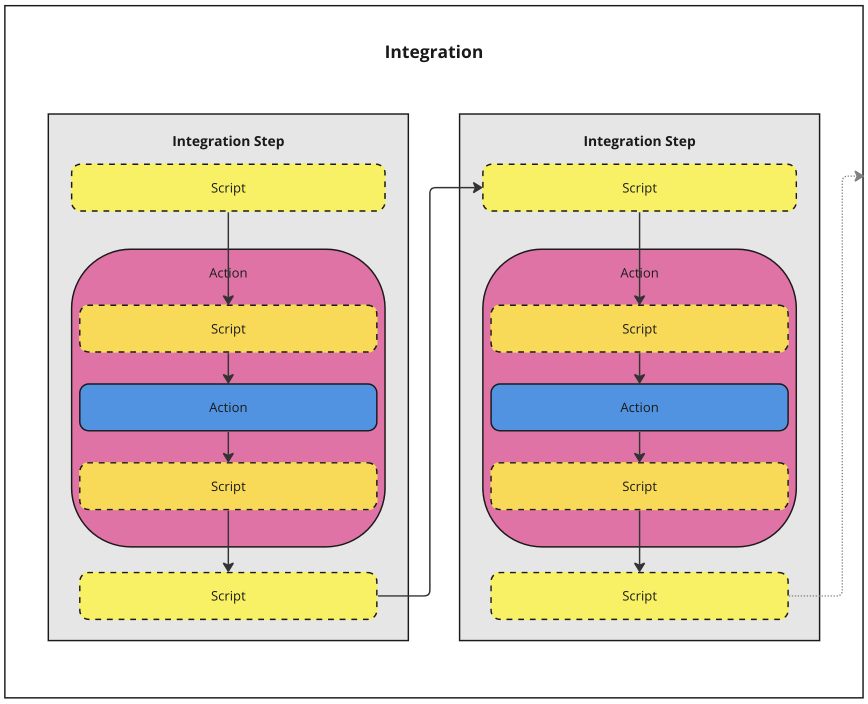
How scripting works
Each integration consists of one or more steps. The first step can have a trigger and one action. The rest of the steps only have actions. Each step executes a script before the action is executed, and after the execution.
Also, before an action is executed, the action’s own start script is executed. After the executed action, another script is executed. The scripts can modify the data that is sent to and from the action, and return a value other steps can use.
Your scripts must contain a main function with one argument and it must return something (or null).
function main(arg) {
// Your code here
return "Hello World!";
}
What is possible to do in Copyl’s scripting engine?
In Copyl, you can write scripts using a subset of the JavaScript language that is compliant with the ECMAScript 5.1 standard. This allows you to use most of the familiar JavaScript features, including:
- Variables, arrays, and objects
- Control structures such as
if,for,while,switch, etc. - Functions and closures
- Built-in objects and functions like
Math,Date,JSON, etc. - Regular expressions
- Exception handling with
try/catch/finally - Strict mode for stricter parsing and error handling
However, there are some limitations to be aware of. The scripting environment in Copyl is designed to run in a server-side context, not in a web browser. This means that it does not provide a Document Object Model (DOM) or any browser-specific objects and functions like window, document, alert, etc.
Also, some of the newer features of JavaScript that were introduced in ECMAScript 6 (ES6) and later versions are not supported. These include:
letandconstfor block-scoped variables- Arrow functions (
() => {}) - Template literals (
`Hello, ${name}!`) - Default parameters (
function foo(a = 1) {}) - Classes and inheritance
- Promises and async/await
- Generators and
yield - Modules (
importandexport)
Despite these limitations, the scripting capabilities of Copyl are powerful and flexible enough for a wide range of tasks. And remember, you can often achieve similar functionality to the unsupported features by using the built-in functions and objects provided by Copyl.
Specialized functions for your integration logic
Copyl has a lot of specialized functions for file management, integration orchestration and data transformation.
HTTP REST
httpGet(url, headersJson): Makes a HTTP GET request to the specified URL. TheheadersJsonshould be a JSON string that containsHeadersproperty. Returns the response body as a string.
Example:var getResponse = await httpGet("https://api.example.com/resource", "{\"Headers\":{\"Authorization\":\"Bearer token\"}}");httpPost(url, requestBody): Makes a HTTP POST request to the specified URL. TherequestBodyshould be a JSON string that containsHeadersandBodyproperties. Returns the response body as a string.
Example:var postResponse = await httpPost("https://api.example.com/resource", "{\"Headers\":{\"Content-Type\":\"application/json\",\"Authorization\":\"Bearer token\"},\"Body\":\"{\\\"key\\\":\\\"value\\\"}\"}");httpPut(url, requestBody): Makes a HTTP PUT request to the specified URL. TherequestBodyshould be a JSON string that containsHeadersandBodyproperties. Returns the response body as a string.
Example:var putResponse = await httpPut("https://api.example.com/resource", "{\"Headers\":{\"Content-Type\":\"application/json\",\"Authorization\":\"Bearer token\"},\"Body\":\"{\\\"key\\\":\\\"value\\\"}\"}");httpDelete(url, headersJson): Makes a HTTP DELETE request to the specified URL. TheheadersJsonshould be a JSON string that containsHeadersproperty. Returns the response body as a string.
Example:var deleteResponse = await httpDelete("https://api.example.com/resource", "{\"Headers\":{\"Authorization\":\"Bearer token\"}}");httpPatch(url, requestBody): Makes a HTTP PATCH request to the specified URL. TherequestBodyshould be a JSON string that containsHeadersandBodyproperties. Returns the response body as a string.
Example:var patchResponse = await httpPatch("https://api.example.com/resource", "{\"Headers\":{\"Content-Type\":\"application/json\",\"Authorization\":\"Bearer token\"},\"Body\":\"{\\\"key\\\":\\\"value\\\"}\"}");
File Management
zip(sourceDirectory, destinationFile): Creates a zip file from a directory. Example:zip("/path/to/source", "/path/to/destination.zip")unzip(sourceFile, destinationDirectory): Extracts a zip file to a directory. Example:unzip("/path/to/source.zip", "/path/to/destination")
File Management – FTP
ftpGetFilesAndDirectories(host, username, password, remoteDirectory): This function connects to a FTP server using the provided host, username, and password, and returns a list of files and directories in the specified remote directory. The function is asynchronous and returns a Promise that resolves to an array of strings.
Example:var filesAndDirs = await ftpGetFilesAndDirectories('ftp.example.com', 'username', 'password', '/remote/path');ftpUploadFile(host, username, password, localFilePath, remoteFilePath): Uploads a file to an FTP server. The parameters are:host: The hostname or IP address of the FTP server.username: The username to authenticate with the FTP server.password: The password to authenticate with the FTP server.localFilePath: The path to the local file to upload.remoteFilePath: The path on the FTP server where the file should be uploaded.
ftpDownloadFile(host, username, password, remoteFilePath, localFilePath): Downloads a file from an FTP server. The parameters are the same as forftpUploadFile, butlocalFilePathandremoteFilePathare swapped.
File Management – SFTP
sshGetFilesAndDirectories(host, username, password, remoteDirectory): This function connects to a SFTP server using the provided host, username, and password, and returns a list of files and directories in the specified remote directory. The function is asynchronous and returns a Promise that resolves to an array of strings.
Example:var filesAndDirs = await sshGetFilesAndDirectories('sftp.example.com', 'username', 'password', '/remote/path');sshDownloadFile(host, username, password, remoteFilePath, localFilePath): Downloads a file from an SFTP server. The parameters are the same as forftpDownloadFile.sshUploadFile(host, username, password, localFilePath, remoteFilePath): Uploads a file to an SFTP server. The parameters are the same as forftpUploadFile.
Step and Integration flow control
-
runTrigger(triggerId, integrationAppTriggerEvent, apiKey): This function allows you to trigger an integration event. It takes three parameters:triggerId: The ID of the trigger.integrationAppTriggerEvent: An object representing the integration app trigger event. This object should have the same structure as theIntegrationAppTriggerEventclass in your application.apiKey: The API key for authentication.
var triggerId = Guid.Parse("your-trigger-id");var integrationAppTriggerEvent = { /* your event data */ };var apiKey = "your-api-key";runTrigger(triggerId, integrationAppTriggerEvent, apiKey).then(function(event) {
console.log("Triggered event: ", event);}); runIntegration(integrationId, enterpriseId): Runs an integration with the specified integration ID and enterprise ID. This function is asynchronous and returns a task that represents the running integration. Example:var result = await runIntegration("12345678-1234-1234-1234-123456789012", "12345678-1234-1234-1234-123456789012");
Note: Replace the example GUIDs with the actual IDs of the integration and enterprise you want to run.
addStepData(data, name): Adds data other steps in the integration can use. Example:addStepData("john", "name");is then available asstep1_out_name(please change step number to your step)stopStep(): Stops the current step of the integration. Example:stopStep();stopIntegration(): Stops the current step and the rest of the integration. Example:stopIntegration();newGuid(): Generates a new UUID/GUID.emptyGuid(): Generates an empty UUID/GUID.throwException(message): Throws an exception with the specified message. Example:throwException("This is an error message")
Secrets
getSecretValue(secretName): Returns the unencrypted secret value for the secret with that name. Example:var db = getSecretValue('dbConnectionString');
Logging
log(message): Logs a message in the integration log. Example:log("This is a log message.");
sendEmail(to, from, subject, message): Sends an email. Example:sendEmail("[email protected]", "[email protected]", "Hello", "This is a test email.");
Data Transformation
base64Encode(input): Encodes a string to Base64. Example:base64Encode("Hello World")returns “SGVsbG8gV29ybGQ=”base64Decode(input): Decodes a Base64 string. Example:base64Decode("SGVsbG8gV29ybGQ=")returns “Hello World”charEncode(input): Encodes a string to URL-safe format. Example:charEncode("Hello World")returns “Hello%20World”charDecode(input): Decodes a URL-safe string. Example:charDecode("Hello%20World")returns “Hello World”searchReplace(input, oldValue, newValue): Replaces all occurrences of a specified string within another string. Example:searchReplace("Hello World", "World", "Copyl")returns “Hello Copyl”formatDate(date, format): Formats a date. Example:var formattedDate = formatDate(new Date(), "MM/dd/yyyy");jsonToXml(json): Converts a JSON string to an XML string. Example:var xml = jsonToXml("{\"name\":\"John\"}");xmlToJson(xml): Converts an XML string to a JSON string. Example:var json = xmlToJson("<name>John</name>");csvToJson(csv): Converts a CSV string to a JSON string. Example:var json = csvToJson("name,age\nJohn,30");jsonToCsv(json): Converts a JSON string to a CSV string. Example:var csv = jsonToCsv("[{\"name\":\"John\",\"age\":30}]");cleanString(input): Cleans a string. Example:var cleaned = cleanString(" Hello, World! ");toInt(input): Converts a string to an integer. Example:var number = toInt("123");toDate(input): Converts a string to a date. Example:var date = toDate("2023-07-10");extract(input, pattern): Extracts data from a string using a regular expression. Example:var match = extract("Hello, World!", "\\w+");sum(numbers): Calculates the sum of a list of numbers. Example:var total = sum([1, 2, 3, 4, 5]);average(numbers): Calculates the average of a list of numbers. Example:var avg = average([1, 2, 3, 4, 5]);filter(objects, condition): Filters a list of objects based on a condition. Example:var filtered = filter([{name: "John", age: 30}, {name: "Jane", age: 25}], "obj.age > 25");